STEP 1. Click the Safari icon to access the internet
STEP 2. Go to gethealthyutv.com and log into your account by entering your username and password
STEP 3. Click “Remember Me” to stay logged into your account
STEP 4. Click the share icon at the bottom of the screen to bring up an options menu.
STEP 5. Choose “Add to Home Screen” and confirm by clicking “Add.”
STEP 6. To move your newly created icon, simply hold it down and drag it to the desired position
How to Set up a GHUTV Icon on an iPhone
Share tips, start a discussion or ask one of our experts or other students a question.
Already a member? Sign in
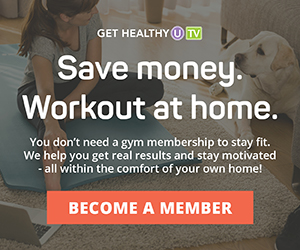
How do I cancel my subscription?
Trying to put a quick link on my iPhone. No luck.
Thank you! Adding the app to my iPhone is a great feature! Easy to do!
Thanks for making it so easy I have both Android and Apple both set up now. Much appreciated 😊
There is no option to add to home screen on my iPhone when I get to that step.
Not working - there is no share icon option
Thanks
I can see overviews but not access workout. I thought I joined. What am I missing!
I have an iPhone 12 and when I click the share button there is no option to save to Home Screen— is there a workaround?
Super easy to put on Home Screen. Thanks !