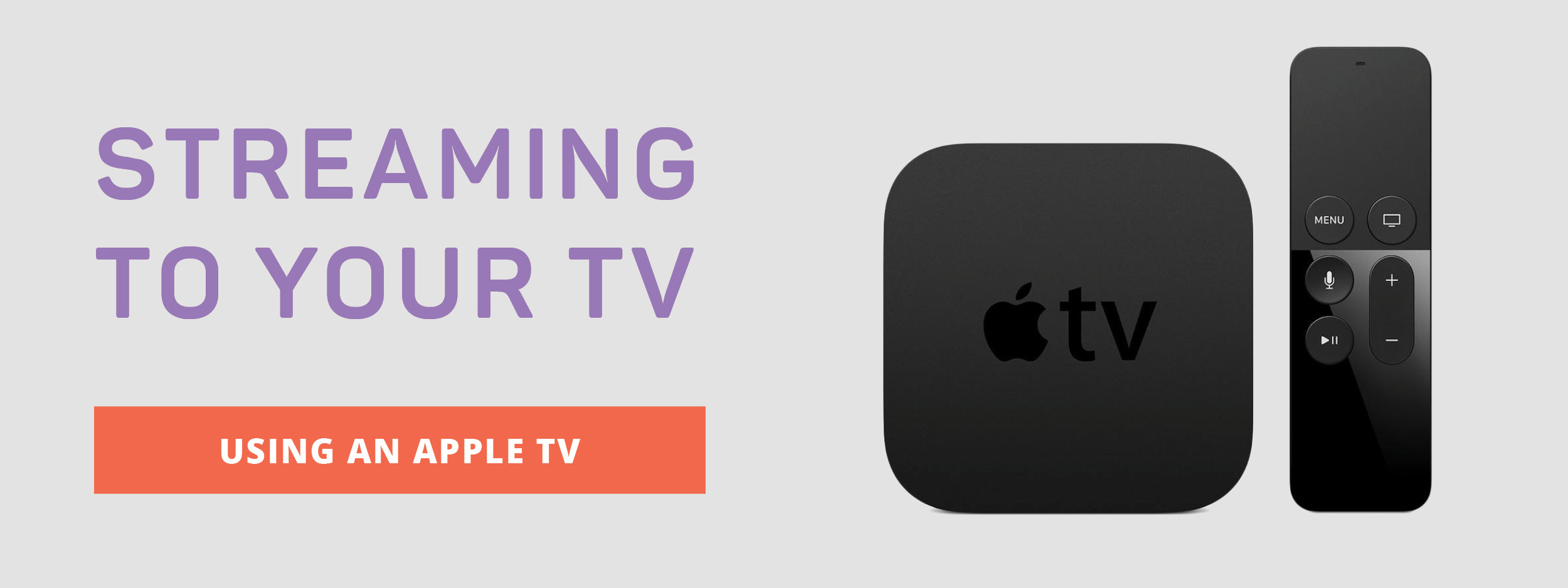
To stream GHUTV videos with your Apple TV device, you can use Apple AirPlay. Equipment needed for Apple AirPlay includes:
- TV with HDMI ports
- HDMI cable
- Apple TV (generation 2, 3, or 4)
- An Apple device (tablet, laptop, iPhone etc.)
First connect your Apple TV to your television with an HDMI cable. Then, on your Apple device, select the AirPlay icon on the menu bar. Under “Connect to AirPlay Display,” choose your Apple TV. The AirPlay icon will turn blue, and your desktop or screen will be displayed on your television. Start your video, and click on full screen mode to make the video larger on your TV. Now you’re ready to work out!
When you are finished and no longer want to use the AirPlay display, select the AirPlay icon again and click on “Disconnect AirPlay Display.” Or, you can press the menu button on your Apple TV remote. If you encounter any problems with AirPlay, you can visit Apple’s Support page for troubleshooting tips.

I hate how we’re not able to just download an app for this. For this reason alone, I will not be renewing at full price.
Hi, was thinking about getting GHUTV and tried in the past but was not able to pull videos to watch on my MAC computer. Has things changed?
can you use this on a smart TV?
why cant i connect to a Samsung Series 5 TV
How do I get this on my Apple TV account to begin with
I have Rogers “ignite TV. How do I connect through that to get videos on my tv?
I have a RoKu box. Would that work?
I wish you had an app. I always have trouble getting on my Apple TV? Such a waste of time.
How do I play videos on a smart TV that already has the AppleTV app?
Where can I find airplay on a iPad?