
How to Use Apple AirPlay to Bring GHUTV into Your Home
Get Healthy U TV EditorsAs a premium member of the GHUTV community, we want to make sure you’re getting the most out of your experience. That’s why we’re here to walk you through how to stream the GHUTV workouts from multiple devices, using multiple methods. This short video demonstrates how to use Apple AirPlay to bring GHUTV into your home—whether it be your living room, bedroom, or anywhere else. Here are a few pointers on how to use Apple AirPlay to stream our workouts.
To get started, you’ll need a modern TV that is able to support HDMI, an Apple TV (either 2nd, 3rd, or 4th generation—all should work) and an Apple device such as a laptop, iPad, or iPhone. For the purpose of this video, we’ll demonstrate on a laptop. To use AirPlay you’ll click the AirPlay icon under the menu bar and choose your Apple TV under “Connect to AirPlay Display.” The AirPlay icon will turn blue. Next, choose either Mirror Built in Retina Display or Extend Desktop, depending on what you’re doing. Then you can start the video and click on full-screen video mode—you’re ready to get moving!
To stop using your Apple TV as an AirPlay device, choose Disconnect AirPlay Display from the AirPlay menu or just press the Menu button the Apple TV remote. This same process can be repeated using the iPhone or iPad. If you experience any issues using your Apple TV, you can go to www.support.apple.com for a vast library of troubleshooting tips and tech support.
Explore videos by Get Healthy U TV Editors
You may be interested in
Premium Membership
Unlock exclusive member content from our industry experts.
- 24/7 Access to Premium Workout Videos and Monthly Challenges
- Step-by-Step Instructional Demos and Calendars
- Access to LIVE Streaming Virtual Events
- Access to the GHUTV Members-Only Facebook Group
Unlock exclusive member content from our industry experts.
- 24/7 Access to Premium Workout Videos and Monthly Challenges
- Step-by-Step Instructional Demos and Calendars
- Access to LIVE Streaming Virtual Events
- Access to the GHUTV Members-Only Facebook Group
Gold Membership
$362 Value
Get everything included in Premium plus exclusive Gold Membership benefits.
- 24/7 Access to Premium Workout Videos and Monthly Challenges
- Step-by-Step Instructional Demos and Calendars
- Stream and Download Videos Anywhere with the GHUTV App
- Access to Exclusive GOLD Streaming Workouts Every Monday and Friday
- 15 Full-Length Video Downloads to Watch Offline
- Exclusive GOLD 28-Day Calendars
- Access to Ask the Trainer Program
- 60% off Purchase-to-Own Video Downloads in the GHUTV Shop






















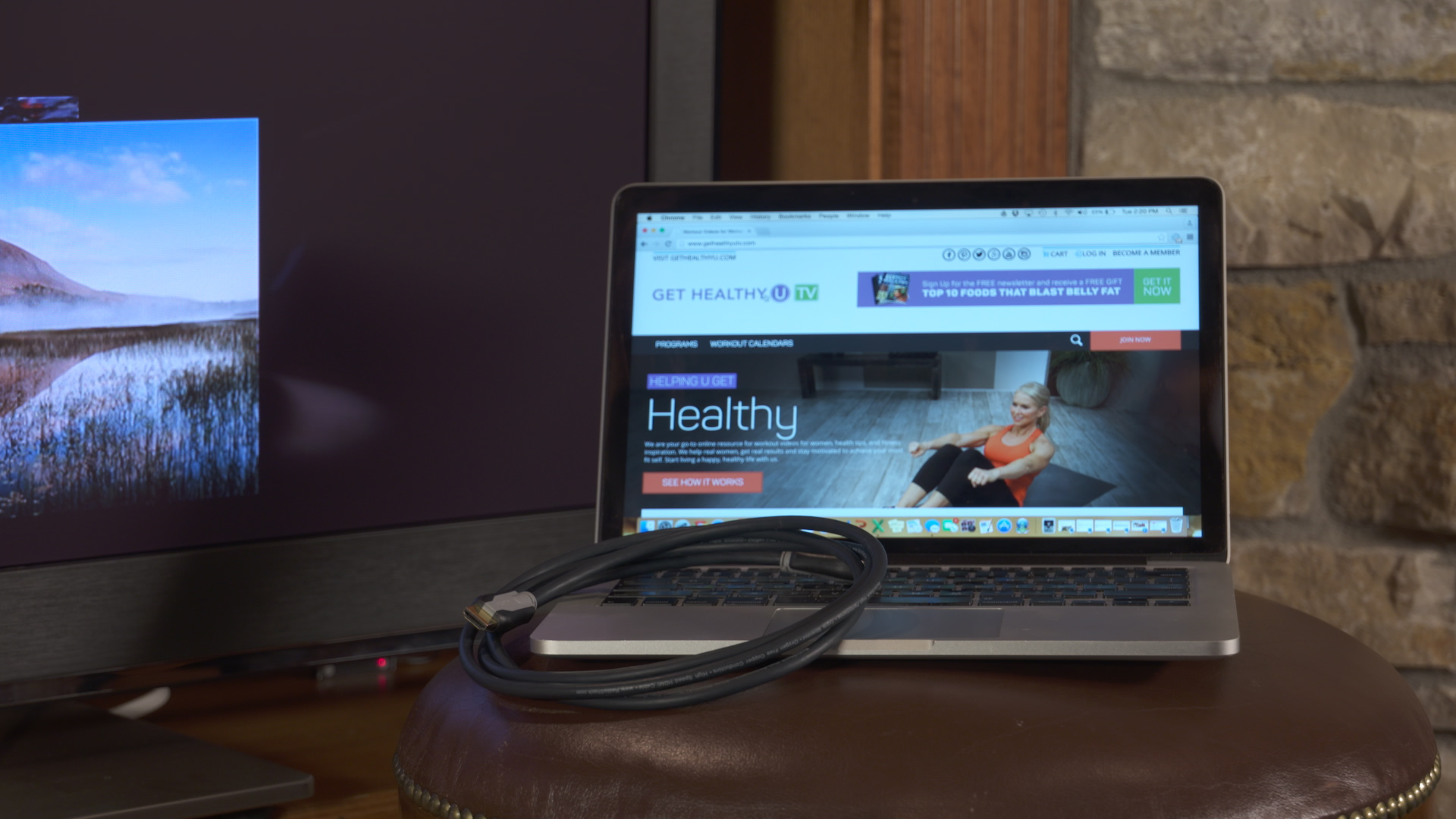




























Share tips, start a discussion or ask one of our experts or other students a question.
Already a member? Sign in
No Responses to “How to Use Apple AirPlay to Bring GHUTV into Your Home”